 In the world of data recovery there are virtually hundreds of software developers vying for your money to buy their offering. A few though have really set themselves apart with more functions than the rest. R-Studio from r-tools technology (not sure if that's supposed to be capitalized or not) is one that has really distinguished itself.
In the world of data recovery there are virtually hundreds of software developers vying for your money to buy their offering. A few though have really set themselves apart with more functions than the rest. R-Studio from r-tools technology (not sure if that's supposed to be capitalized or not) is one that has really distinguished itself.
In this review I'm going to explain why....
if your going to buy just one data recovery program, R-Studio is your absolute best option.
Reason #1 - Ease of Use
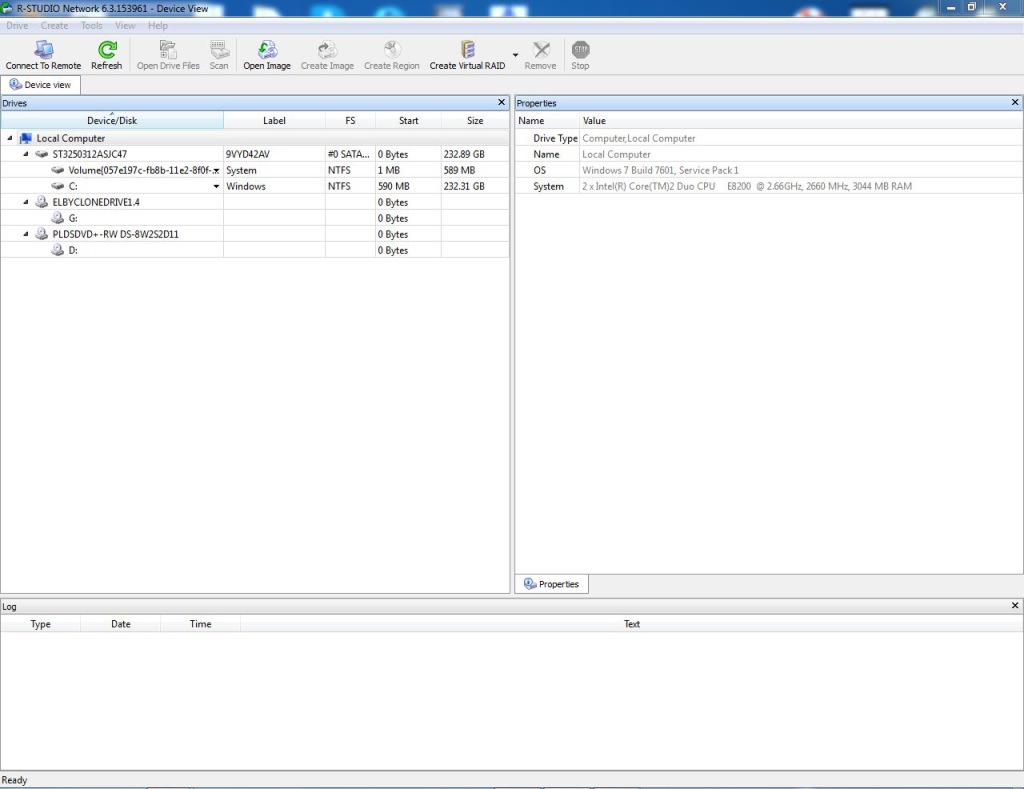
When you first open R-Studio you're greeted by a quick splash screen and then a device view window. The window shows all connected data containing devices, along with recognized partitions and their respective file systems (if readily recognized).
While it may not have all the flashy 3D graphics that some programs use to try to impress you, the interface is wonderfully functional and incorporates everything you need into just one screen. None of those confusing questionnaires about what went wrong or having to use multiple programs to perform different tasks such as you might find with other software such as the offering from Runtime Software.
 Being full time in data recovery I particularly appreciate that it provides adequate details about each connected device to properly identify which drive is which. You can see full details like serial number, lba, sector size, firmware, etc. and a whole lot more all from within this screen. This really helps to take the guesswork out of the equation especially when you are working on multiple recovery jobs at once (which you can do by running multiple instances of the software).
Being full time in data recovery I particularly appreciate that it provides adequate details about each connected device to properly identify which drive is which. You can see full details like serial number, lba, sector size, firmware, etc. and a whole lot more all from within this screen. This really helps to take the guesswork out of the equation especially when you are working on multiple recovery jobs at once (which you can do by running multiple instances of the software).
Another thing I particularly like is the easy to use checkboxes on the file/folder tree that is generated. This makes it really easy to select and exclude what files to recover. You can also sort the entire list of found/recognized files by extension, creation/modification date. And using the file mask you can hide files that aren't what your looking for to make the process faster and easier.
Reason #2 - Versatility
 So after you select a device (or partition) your next step is usually to run a scan of that device. Unlike some data recovery software that only focuses on the file tables, R-Studio recommends that you always performs a full scan of every sector to find lost files/folders. Just make sure to have the "Extra Search for Known File Types" box checked when you scan.
So after you select a device (or partition) your next step is usually to run a scan of that device. Unlike some data recovery software that only focuses on the file tables, R-Studio recommends that you always performs a full scan of every sector to find lost files/folders. Just make sure to have the "Extra Search for Known File Types" box checked when you scan.
As you can see in the picture R-Studio supports NTFS, ReFS, FAT, FAT32, exFAT, HFS, HFS+, UFS, ex2, ex3, ex4 filesystems. So no matter what OS your recovering from (unless it's a really odd one) R-Studio will recognize the filesystem and know what to do. This eliminates the likelihood of running a 4 hour scan only to find out you were using the wrong software for the filesystem. Which is especially helpful when your customers have no idea how their drive was formatted. Or if it's an oddball that has multiple partitions with a different filesystem on each.
It's worth noting that for some filesystems there may be better programs more specifically suited to the need. For example if you primarily need to work on badly corrupted HFS and HFS+ filesystems, you might be better off going with a program like UFSExplorer Professional Recovery. However in most cases R-Studio works quite well, and for your typical Windows filesystems, few programs ever outperform R-Studio.
 As you perform the scan the program generates a rather colorful graphical representation of your hard drive or other device that is being scanned. While all the colors don't really help that much, the graphic is useful for seeing how much data is being found on the drive. If the graph is all light purple in color, you know your probably scanning blank areas. This might be helpful if you know the drive is only partially filled and would prefer to stop the scan before it analyzes the entire drive.
As you perform the scan the program generates a rather colorful graphical representation of your hard drive or other device that is being scanned. While all the colors don't really help that much, the graphic is useful for seeing how much data is being found on the drive. If the graph is all light purple in color, you know your probably scanning blank areas. This might be helpful if you know the drive is only partially filled and would prefer to stop the scan before it analyzes the entire drive.
Underneath the graph you can see the results of the scan tallied up. Details such as number of raw files found, folders found from different file systems, boot sectors found, etc.
 The software also has the ability to work from various image files of data that you may have created from other software. This can be especially helpful if you've had to selectively image from damaged/failing media to get a working copy of the data.
The software also has the ability to work from various image files of data that you may have created from other software. This can be especially helpful if you've had to selectively image from damaged/failing media to get a working copy of the data.
As you can see in the picture to the right. The suite supports rdr, dsk, dat, bin, dfs, fss, hex, arc, and pretty much any raw image format that you want to use. It can also create image files of any device for later use. A feature that you might use especially if you're going to tackle RAID recovery which I'll get to later.
It also supports the ability to copy any object (disk, partition, etc.) to any other object. Which comes in handy if you like to clone drives first then work from the clone. One thing that I do wish they'd improve on is the capability to handle drives with multiple bad sectors. It is capable of handling drives that have a couple bad sectors, however if there are a lot it often simply stops and says that the process failed. I'd love to see them incorporate an imaging process similar to ddrescue, but perhaps I'm just asking too much.
Oh yeah, and did I mention that R-Studio is available for Windows, Mac, and Linux. So no matter what OS you're using you'll get all the same great features.
Reason #3 - Extra Features
 The makers of R-Studio really wen the extra mile to make sure that you don't need to purchase any additional software to unlock the full potential of the suite.
The makers of R-Studio really wen the extra mile to make sure that you don't need to purchase any additional software to unlock the full potential of the suite.
For example they included a nice preview app that can display many photo, video, and even document files by simply double clicking them within the software. For those who are still on the fence about purchasing or aren't sure if their files are actually recoverable, the preview works even in demo mode. So you can be sure the files are good before making a purchase.
 Also for the more advanced user, they've included a pretty full featured hexeditor with the software as well. And while it may not have all the frills of some standalone hexeditors, it has most basic features you will ever want.
Also for the more advanced user, they've included a pretty full featured hexeditor with the software as well. And while it may not have all the frills of some standalone hexeditors, it has most basic features you will ever want.
I particularly like how seamlessly it's been incorporated into the software. With a quick right click you can open any file, drive, or partition in hexedit to see it's raw code. Or if a file isn't possible to preview using the built in previewer, it will open in hex by simply double clicking on a file.
Reason #4 - Raw Data Recovery Power
 In the settings you'll notice that the program has an extensive list of known file types that the software can recognize, even if the filesystem is completely lost, corrupt, or unrecognizable. The list includes most major file types including all your popular picture, video, multimedia , document, database, etc. file types.
In the settings you'll notice that the program has an extensive list of known file types that the software can recognize, even if the filesystem is completely lost, corrupt, or unrecognizable. The list includes most major file types including all your popular picture, video, multimedia , document, database, etc. file types.
It's pretty rare that you'll come across a document type that it can't recognized in raw mode. However even if you do there's no need to worry. R-tt has an active forum of people who quickly can release a custom file type for you if you need to get back one that isn't recognized by the software.
R-studio Custom Search
Or if you don't feel like waiting for someone on the forum to develop a search algorithm for you, you can do it yourself. I don't have time in this post to describe in detail how to do this (perhaps in a later post), but using the built-in custom file types creator, you can easily teach the software how to recognize a specific file type.
 In the illustration to the right you'll see a basic custom search for some *.kit kitchen design software files that I built for one of my customers to get back some designs they had made. The process is a little confusing the first time you do it, but basically consists of copying a GREP expression from hexedit of a file signature into the software, and telling it what offset to look for that signature at. The software then generates an XML file with the code necessary for the software to identify the files. And it even supports your basic and/or/if logic statements.
In the illustration to the right you'll see a basic custom search for some *.kit kitchen design software files that I built for one of my customers to get back some designs they had made. The process is a little confusing the first time you do it, but basically consists of copying a GREP expression from hexedit of a file signature into the software, and telling it what offset to look for that signature at. The software then generates an XML file with the code necessary for the software to identify the files. And it even supports your basic and/or/if logic statements.
Reason #5 - Advanced Data Recovery Features for the Expert User
In case your not already convinced that it's ahead of the competition, here's where R-Studio really pulls ahead.
 The first expert feature I'd like to mention is it's ability to work with RAID arrays. For a simple software RAID you can simply create a Virtual Volume Set and the software will pull the settings off of the disks in the array, configure itself, and you'll be recovering files in no time. And it supports RAID 0, 10, 1E, 5, 5E, 5EE, 6, 6E and various custom combination RAID configs as well.
The first expert feature I'd like to mention is it's ability to work with RAID arrays. For a simple software RAID you can simply create a Virtual Volume Set and the software will pull the settings off of the disks in the array, configure itself, and you'll be recovering files in no time. And it supports RAID 0, 10, 1E, 5, 5E, 5EE, 6, 6E and various custom combination RAID configs as well.
For hardware RAID you'll have to create a Virtual Block Array and find the correct settings.
They have added a feature to analyze the disks and try to discover the settings, however it often takes an inordinate amount of time and still fails to find the correct settings. To be honest I've had better success with RAID Reconstructor from Runtime Software at auto determining RAID settings. However unless the array has a lot of disks and you don't know the order, it's pretty easy to try all possible settings within a short period of time. Just make sure to check the box to "apply changes immediately", and watch for file systems to pop up on the left side when you're getting close to the right settings.
 One last feature that I'd like to mention one the expert side of data recovery is it's ability to interface with DDI (DeepSpar Disk Imager), a professional hardware imaging tool for badly damaged/half functional drives. This is an exclusive feature that no other software offers.
One last feature that I'd like to mention one the expert side of data recovery is it's ability to interface with DDI (DeepSpar Disk Imager), a professional hardware imaging tool for badly damaged/half functional drives. This is an exclusive feature that no other software offers.
DDI is not in your average Joe's tool kit as it costs thousands of dollars to purchase. However it is commonly used in data recovery labs to image drives that have extensive media damage. With R-Studio incorporated, you can target and image only the necessary data while cutting down the number of reads/writes which could result in further degradation of the media. Especially when working on damaged drives or drives that have had head replacement and aren't working to their full potential.
If you've read this far you're probably thinking that I'm an employee or marketing associate for the company, but I assure you I'm not. I'm just a guy running a data recovery lab just outside Providence, RI who's been really impressed and pleased with this well built program.
Reason #5 - Affordable Price
I really hope the guys are R-TT don't read this next sentence. With so many features the software could easily cost twice as much, and most of us would still gladly pay it. However they've stuck to a very competitive price structure.
If you only need to be able to recover from an NFTS or FAT file system you can buy the software for $49.99, however for just $30 more ($79.99) you can add all other filesystems and really unlock it's full potential. If you need to be able to perform remote recoveries you can add those features for another $100 ($179.99 total).
They also offer a technician license for $899 which doesn't really offer any additional features except the licensing to run the software on client machines and hardware that isn't your own, plus unlimited R-Studio Agent and R-Studio Agent Emergency access.
For those who perform data recovery on a regular basis you should also note that there is an ongoing annual maintenance fee to keep getting updates, however the rates are quite reasonable, and totally worth it to keep up with the latest file types that are coming out.
Review Summary
The Good:
Easy to Use
Extremely Versatile
Tons of Useful and Expert Features
Surprisingly Affordable
The Bad:
Could have better imaging capabilities like ddrescue built in
Ready to Try Out R-Studio?
Click Below to Download a Demo
Download R-Studio Demo


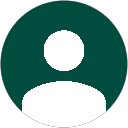











Hey Jared! Great review! Greetings from Stuttgart