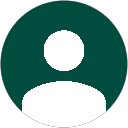Features Review of GetDataBack Simple Data Recovery
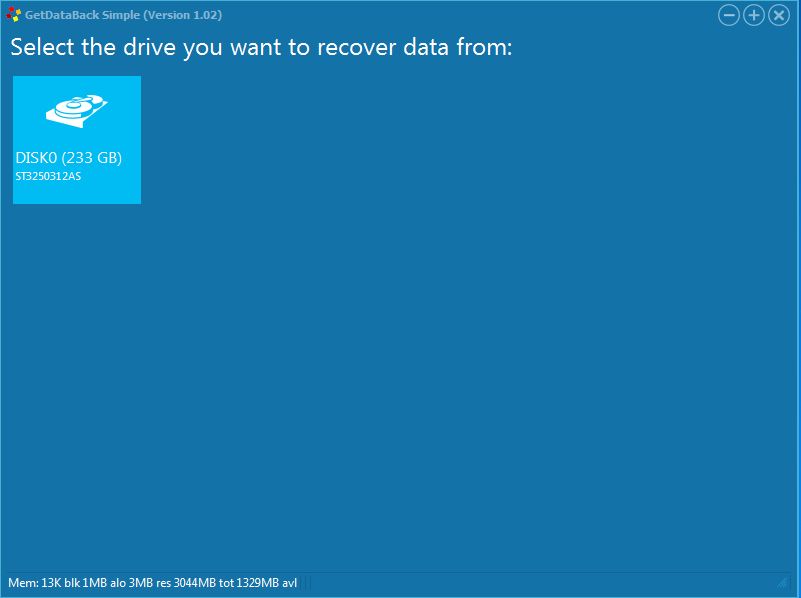
On the first window you’re simply prompted to select which drive (in this case there’s only the one there). It provides capacity as well as model number of each drive clearly visible. However if you need more info you can right click on the drive and an info button will appear 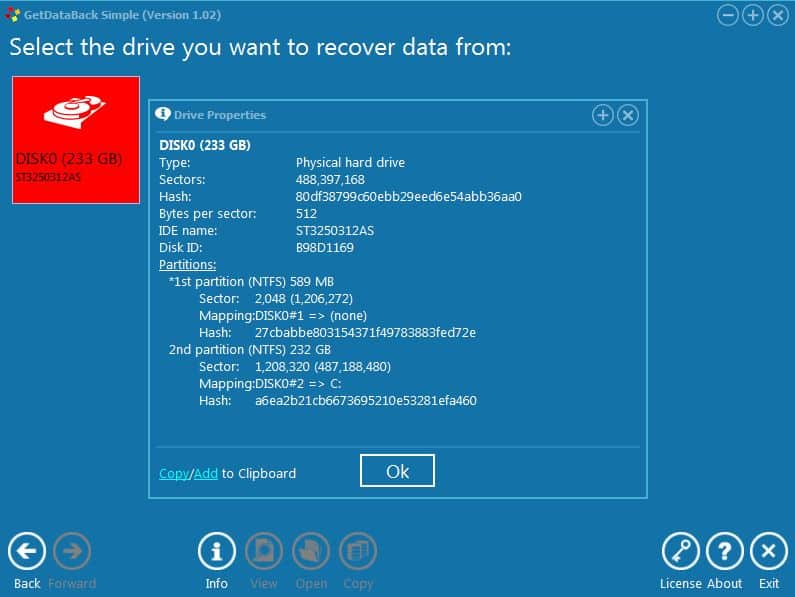
After you select the physical device you’ll be shown a list of found filesystems on the left hand side and prompted to select one to work with. Unlike it’s big brothers GetDataBack for FAT and NTFS, GetDataBack Simple is cross platform and 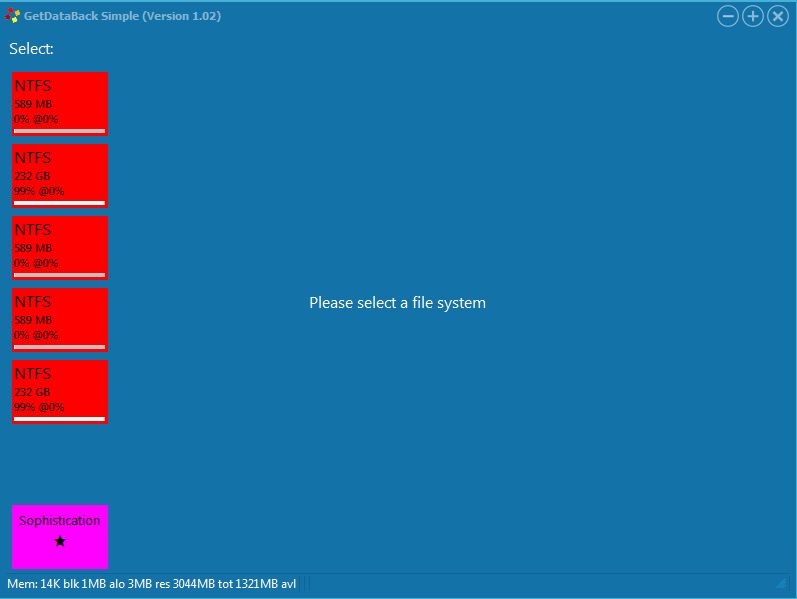
After you select which filesystem (usually the biggest one is what you want) it goes to work doing a quick scan for files. One interesting thing they’ve added is a small thumbnail of some image files it finds while scanning the 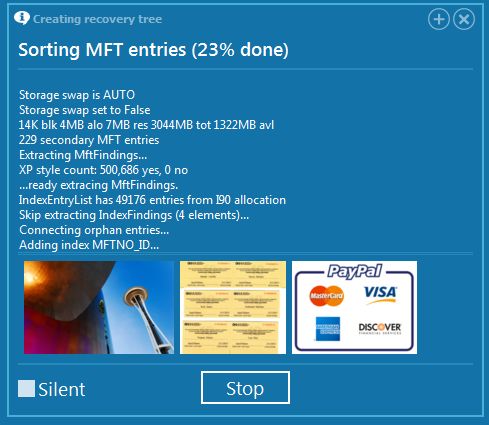
Above the thumbnails is the familiar fast moving text box showing the results of the MFT scan for those who are able to read as fast as the robot from the movie Short Circuit. For the rest of us, it just let’s us know that it’s still working and hasn’t just hung (as we know data recovery software can be prone to).
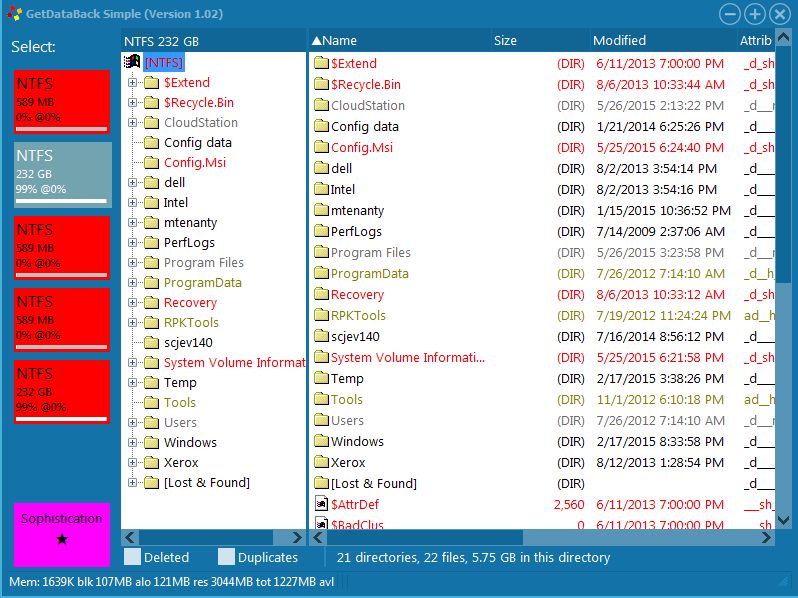
When you find the file(s) you’re looking for, then all you have to do is right click on it or on it’s folder and you’re given different options on the bottom of the console window such as info, view, open, copy. Though some will be greyed out if you don’t have a license key installed yet. The preview window is pretty basic and opens images, as well as a few document types. However it’s very basic, not even able to preview a simple PDF file.
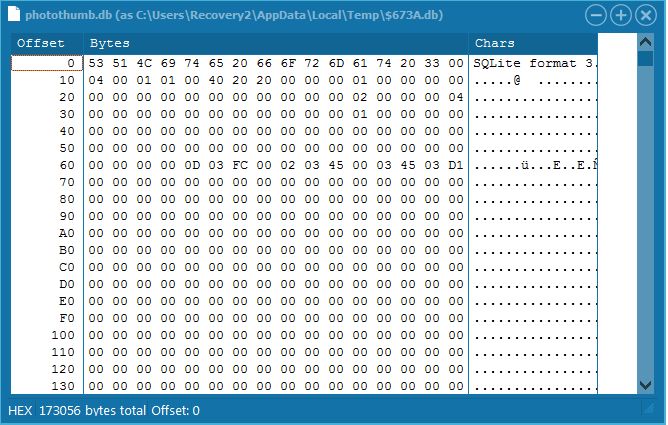
So to sum up it’s features, the interface itself and it’s extra features is well…..simple. And that’s the way it’s intended to be. I think that just about anyone could learn how to use it in just a few minutes. As for power, I tend to assume that the under the hood engine to find and understand lost data is pretty much the same as the classic software just without all the extra options available to clutter things up and make simple people scratch their heads.
Should I Buy GetDataBack Simple Data Recovery?
Absolutely! And here’s the biggest reason why. When you buy this simple version of their software, you also get a free license of both of their classic programs GetDataBack for NTFS and FAT. These are actually two of the best data recovery programs available for those file systems. In fact even with professional tools and software we still often use GetDataBack for FAT to rebuild damaged FAT filesystems. That’s how good it is. Those two programs alone are well worth the $79 price tag. So if you find that this program is “too simple” for you, you’ve got some more powerful tools at your disposal as well included with it.
If you already own those programs like I do, then you’re in for a real surprise. You already own this software! I was quite surprised to find that when I installed the program, it showed as already being registered to me. That’s right, your existing lifetime update license covers this new all-in-one version of GetDataBack. If you’re not sure, download it and give the trial a run to see if you aren’t impressed.