
Western Digital, the worlds biggest producer of hard drives is no stranger to the NAS market these days. The My Cloud offers convenience of local LAN network storage combined with some really handy cloud features for those who need remote access to their data.
But, this article isn’t a review of WD My Cloud, it’s about when things go wrong and you suddenly can’t access your data. The WD My Cloud drives, despite being a NAS aren’t generally equipped with NAS grade WD Red drives. Most we’ve seen here in our data recovery lab are actually WD Green drives, which aren’t typically good for NAS environments. Perhaps this decision was based on the fact that WD markets these as “home NAS” devices rather than small business or enterprise. So they favor power savings over performance or reliability.
WD My Cloud Failure
It’s not to say they are altogether junk, but they do tend to be prone to drive failures given that green drives go to a hibernate state during long periods of inactivity, rather than a simple drop in rotational speed like the Red drives offer. This causes the drive to have to access the service area (firmware code) stored on the platters more often than other NAS devices. All of that extra activity can lead to premature failure due to firmware corruption or bad sectors in the service area.
How will you know if your NAS has failed? Usually we all first notice this due to inaccessibility of the data, at which point we try power cycling the router, modem, and finally the NAS itself. Then we notice something strange…. a glowing solid red light.
WD My Cloud Red Light
This is generally an indicator that the NAS has failed to initialize it’s internal software. In some cases it can be due to failed electronics, however most often it’s due to bad hard drives. At this point, if you need your data back, there is nothing more you can do with the drives in the enclosure. They will have to be removed and have the data recovered externally of the NAS. There simply is no way to do the necessary operations over an network connection.
WD My Cloud Data Recovery Challenges
There are a few things you should be aware of if you’re going to attempt your own recovery of a WD My Cloud with a Red light.
- The filesystem is not NTFS, FAT, HFS+ or any of the others that your typical data recovery software is going to support. It is formatted EXT4 which is a Linux filesystem (the OS that the NAS runs). So you’ll need to be able to either mount the filesystem in Linux, or have some rather expensive data recovery software capable of handling it.
- The drives will likely have bad sectors, this is a typical precursor to this type of failure and may have gone unnoticed for years prior to the red light. Unlike an OS drive which typically accesses a large portion of data on a daily basis, files on a NAS can go untouched for years even though the media has slowly been degrading. The drives will need to be imaged using specialized tools, or at the very least a program called ddrescue (tutorial here) which can handle reading around the bad sectors.
- If you have more than one hard drive it may be in a RAID 0 array. If so, the data is split across both drives and you can’t recover from just one. It’s also a non-traditional RAID 0, as the beginning of each drive (where the linux OS is stored) will always be in a RAID 1 array. So it’s actually a stripe array of two logical volumes (partitions), rather than of two physical disks. Many “automated” RAID data recovery programs are unable to understand this configuration.
- Drives often may require a “slow responding” firmware fix. To do this typically requires specialized equipment such as PC-3000 or DeepSpar Disk Imager. The problem is a glitch related to the auto-reallocation feature of the drive which will cause it to hang and transfer data at an impossibly slow rate. If you try to image the drive without doing the fix, it will get slower and slower until it eventually just stops responding altogether.
There are also a number of other factors that may arise. For example if you hear a steady clicking from one of the drives, it likely has experienced a head crash which can be caused by sudden power outages. In such a case, it will likely need read/write head replacement and should not be attempted as a DIY project.
Need Professional WD My Cloud Recovery
Here at data medics we handle hundreds of data recovery cases of hard drives and NAS devices in any condition. We are fully equipped with clean room and all of the necessary professional tools to handle any case. Check our our data recovery prices page to see how affordable data recovery from your WD My Cloud can be.


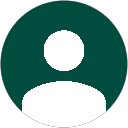











Thanks for the nice written post. I just dealt with this red light and wanted people to know there is one other possible cause of this warning light – it does not always mean a failure.
It can simply mean that your disk utilization exceeds 95%. See http://support.wdc.com/KnowledgeBase/answer.aspx?ID=13175 Item 8. However, deleting files did NOT release the space. So I donned my Network Administrator hat – ops I forgot my password -OK, reset device.
I scrolled right to Settings | Utilities and ran the Disk Test. Both drives confirmed fine. Next I checked firmware but already had the latest version because I had set Enable Auto Update. So what else could it be?
I went back to the General “tab” and scrolled all the way down to Services. The Recycle Bin had been left as never clear. That means deleting files just placed them in the recycle bin (which was not visible in my file explorer). This explains why other posters reporting fixing the problem temporarily and then getting the light back on. I changed the setting to clear automatically and keep files only for 7 days. Then I pressed the Clear button and the red light turned to blue!
PROBLEM SOLVED
Thanks for that update. I wasn’t aware of that issue, as all the ones we’ve seen here were either hardware failures or corrupted OS partition related.
thanks so much. I was almost breaking down. its very true, the issue was that my disk was getting full…i deleted some files and its green now. thanks a lot
My cloud 2t just stop working it is showing a red light. How do I recover my data from this cloud drive??
My Cloud typically uses a Linux file system. Have you tried connecting the disk(s) to a Linux computer to see if they will automatically mount?
I’ve My Cloud EX2 Ultra NAS
Due to Corona issue, we have to move our work to home and also all hardware including NAS.
I’ve configured NAS on static IP
Same environment I’ve created at my home.
Regarding the issue..
Everything else is working fine only NAS is not working. My network is on 10.10.x.X/22
Power light on NAS is solid red. Also, I am aware that my storage is 95% full. But neither I cannot ping NAS nor access from the browser.
This sounds like a question for Western Digital. We don’t offer tech support for units, nor are we associated with WD in any way. We just specialize in recovering data from them when they fail.