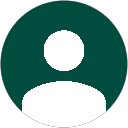Deleted Data Recovery
If you regularly use a computer then you’re bound to do it at some point in time; delete data unintentionally. It could be you accidentally selected the wrong files, folders, or emptied the recycle bin without realizing that there was something important in there. Now, you need deleted data recovery.
This article will consider what can be done to recover the data yourself, and where you can go for help if you need it. The article is primarily based on the Windows operating system, as that’s the most common. However most of it applies to other operating systems like Mac OS, Linux, Unix, FreeBSD, and others as well.
If you are looking for professional deleted data recovery service please visit the contact page using the navigation bar above to talk to a data recovery expert right now. Otherwise please enjoy this article about recovering deleted data.
Secure Recovery
Safe and secure data recovery services. Click here to see our company’s data confidentiality policy.
Our Location
If you’re a local RI resident, click here to see our locations and drop off hours.
Cost of Recovery
Worried about the cost? Click here to see how affordable professional data recovery services can be.
Contact Us
If you have questions or would like to speak with a data recovery professional click here to be directed to our contact page.
Open a Data Recovery Case
What To Do When You Accidentally Delete Data
- Don’t Panic – Often people make the situation much worse by overreacting and making a snap decision to attempt recovery. Try to keep your calm and research what to do first, before running out to install the first program that advertises it can get your data back. Remember that until you do something, you have a near 100% chance of recovery. Once you start messing around that can quickly change.
- Immediately Stop Using and Shut Off The Computer (Without Shutting Down) – I know you’ve been taught to never do this as it poses some minor hardware risks, however the risk is much higher that the computer might overwrite the data during it’s logging process while shutting down. So in all seriousness, just unplug it, or pull out the battery of the laptop (some laptop models you can just hold down the power button for 5-10 seconds). Even just leaving the computer on or browsing the web poses risks to the data. Shutting it off is the only guaranteed way to stop all future writes to the hard drive.
- Remove the Hard Drive – Although you might be tempted to install some software on the computer that the data was deleted on, DON’T! The files downloaded and generated when the software is installed will often overwrite where the data is stored. Data recovery operations should always be performed on another computer running it’s operating system on a separate hard drive.
- Clone the Hard Drive – Even if you’re experienced in data recovery, this step is very important. Working from the original drive poses significant risks to the data. Not only because of the ease of making a mistake during the recovery, but also there are hardware risks. Very often seemingly healthy hard drives may have areas of bad sectors that have gone undetected. During a data recovery scan, these areas will become apparent and the drive may actually fail partway through. By cloning first, you’ll at least have a copy of all the data on the first pass.
- Choose a Data Recovery Program Appropriate to Your Filesystem – No one data recovery program does it all. Although their advertising departments may tell you otherwise. And even if it does support your filesystem it might not be the best at handling it. If it’s a typical NTFS file system, you’ll probably want to go with R-Studio, if it’s FAT on the other hand you might be better off going with GetDataBack or another program. It’s important to research this first, otherwise you’ll waste money on software that doesn’t really work for your situation. Here in our lab we use about a dozen or more programs for different situations.
- Extract the Recovered Data to A Different Hard Drive – While this seems like it should be obvious, and most programs won’t even let you this does happen. I’ve had quite a number of difficult cases where a computer guy started to recover the data back onto the same drive it was deleted from, thus overwriting other files needing to be recovered. This is again why step number 4 is so important. Only after you are confident you’ve recovered everything you need might you consider copying the files back to the original drive.
If I Deleted a File, Is It Still There?