GregoryBergman
Member
Web designers using the Divi Theme by Elegant Themes often look for ways to change their website's footer. The Divi Theme Builder has powerful tools for customizing or removing footer elements on your WordPress site.
To remove the default Divi footer, you need to use specific strategies. You might want to delete the whole footer, change its look, or make a unique global footer template. There are many ways to help you reach your design goals.
Web professionals can use the Divi Theme Builder for advanced footer changes. By understanding how to customize footers, you can make your website's footer look exactly how you want it to.
The footer has three main parts: the Widget Area, the Footer Menu, and the Bottom Bar. You can change or hide each part, giving you full control over your website's footer.
The Widget Area lets you add dynamic content like recent posts or social media feeds. You can disable or rearrange these widgets to make your footer more engaging. Divi's Theme Customizer offers direct access to styling options, not just the Visual Builder.
The Footer Menu is great for simplifying navigation. You can easily remove or redesign it to match your website's look and user experience goals.
The Bottom Bar, with copyright info or site credits, can be changed or removed with custom code. This flexibility ensures your footer reflects your brand's unique identity.
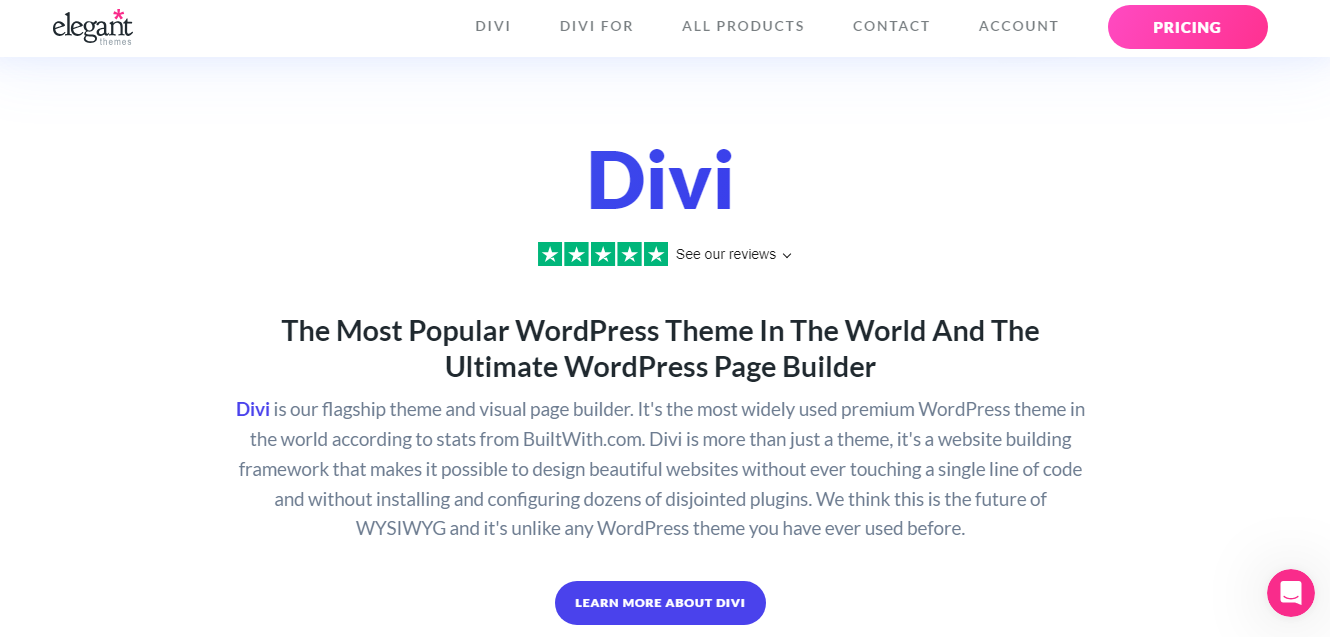
The Theme Customizer has different ways to change your footer. You can get to footer changes through two main ways: Divi > Theme Builder or Appearance > Customize. Each way lets you hide elegant themes footer parts with ease.
In the Theme Customizer, you'll see five key areas to customize: Layout, Widgets, Footer Elements, Footer Menu, and Bottom Bar. These areas let you control your footer's look and feel. You can hide or show the Widget Area and Footer Menu as you like.
To start your elegant themes footer removal journey, go to the Divi Theme Builder. Click "Add New Template" and choose the footer option. This lets you make a custom footer that replaces the default Elegant Themes design.
When editing the divi theme footer, you'll find many ways to customize. Method #1 uses a "Blank Page" template to hide both header and footer on certain pages. Method #2 lets you hide the Theme Builder template for specific page customization.
Advanced users can use the et_after_main_content action hook in Divi version 3.2. This hook fires after main content and before the footer. It gives developers detailed control over the footer's display.
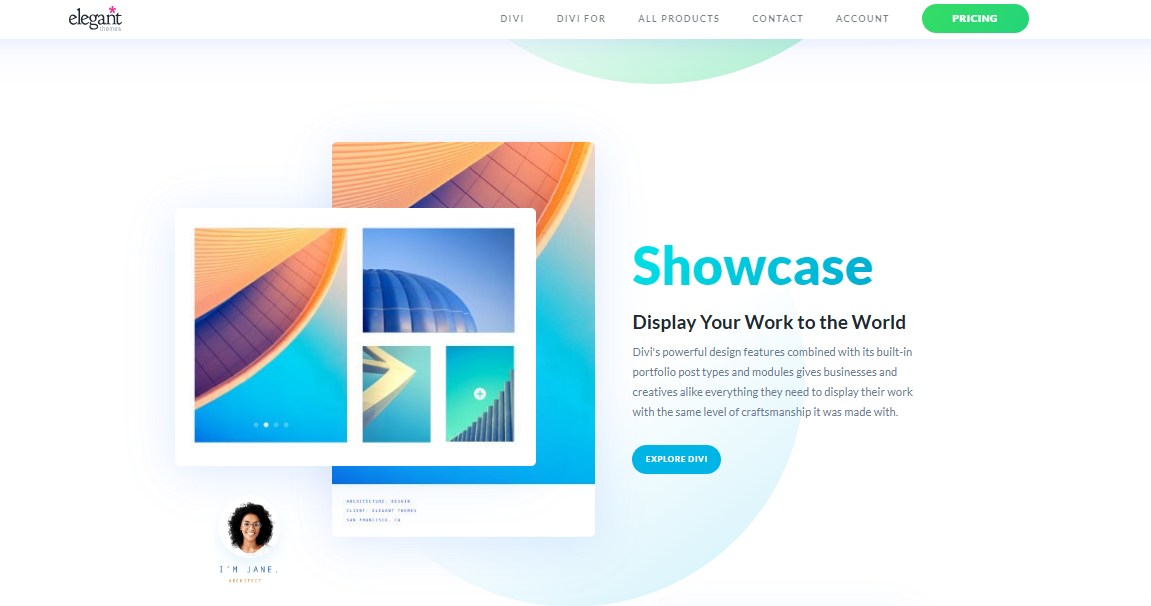
Begin by checking out the Layout menu in your Divi footer settings. Here, you can change column setups and pick background colors that fit your brand. This flexibility helps you make a footer that blends well with your site's design.
Widgets are key in customizing your footer. You can tweak header styles, text, and link looks in the Widgets menu. This detailed control helps your footer look polished and match your site's look.
Social media integration is also a big feature. The Footer Elements section lets you manage social icons' display and style. You can change sizes, colors, and positions to make a look that draws in visitors.
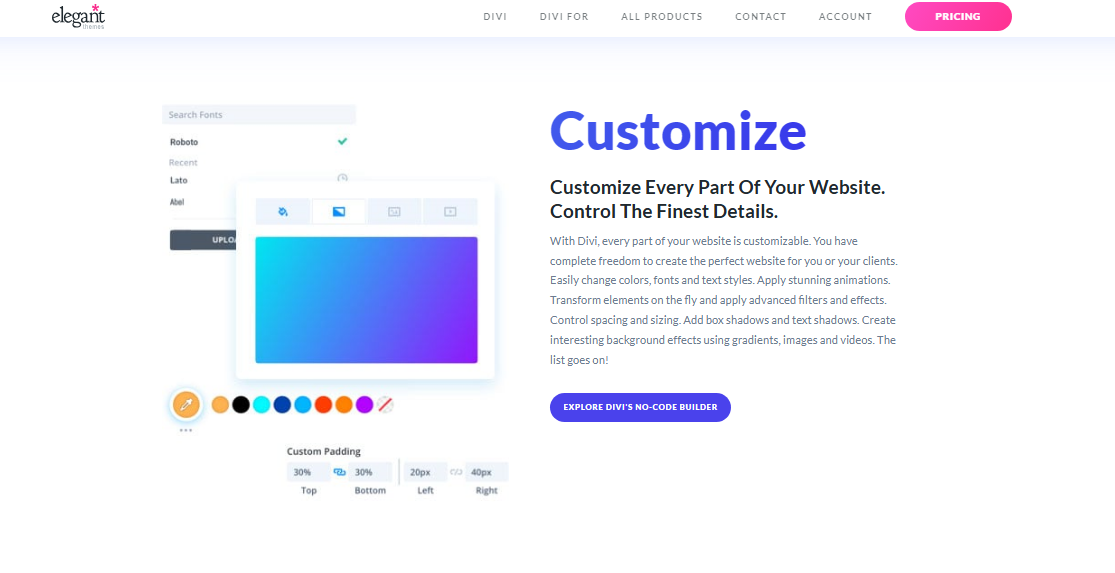
Start by going to Appearance > Widgets in your WordPress dashboard. Here, you can create custom widgets to boost your footer's functionality. Add text blocks, navigation menus, and social media icons to make it more interactive.
The Divi Builder is key for advanced footer customization. It lets you build unique footer layouts with modules like Email Optin, Text, and Social Media Follow. These modules help you control your footer's design and content.
Use the theme's 20 pre-designed footer layouts as a starting point. You can drag and drop widgets, change background colors, and add social media icons. This flexibility lets you create a footer that fits your brand's look and needs.
To remove the elegant themes footer globally, start by using the Theme Builder. This tool lets you create a custom footer for your whole site. Precise template selection is key for a consistent look.
To hide the elegant themes footer, look at your website's default settings. Choose your custom footer in the Theme Builder to replace the standard one. This way, you can make your footer match your brand's style.
Your strategy for removing the footer should focus on a design that's both good-looking and user-friendly. The global footer will be on every page. So, think carefully about its design and how it works.
Users can use the Theme Builder to make different footer versions. This lets you customize your footer in detail. You can control how it looks on various pages and post types.
When editing the footer in Divi, check your system status first. The Divi Support Center offers diagnostic tools. Red flags in the system status often indicate underlying problems affecting your footer's performance.
Managing cache is key to fixing footer issues. Clearing browser cache, static CSS files, and CDN cache can solve many problems. This is especially true for elegant themes divi remove footer configurations.
Plugin conflicts are another common issue. To find conflicts, deactivate and reactivate plugins one by one. Look out for plugins that might mess with your footer's look or function.
WordPress has many ways to change footer settings. You can use the theme customizer or edit files manually. Plugins like Divi Switch also help. WordPress's open-source nature means you can make changes easily.
A good footer design is more than just looks. It makes the site better for users, adds important links, and shows your brand's style. The right customization can make your footer a key part of your site.
.
.
.
.
.
END
To remove the default Divi footer, you need to use specific strategies. You might want to delete the whole footer, change its look, or make a unique global footer template. There are many ways to help you reach your design goals.
Web professionals can use the Divi Theme Builder for advanced footer changes. By understanding how to customize footers, you can make your website's footer look exactly how you want it to.
Understanding the Divi Footer Structure
Exploring Divi footer customization reveals a flexible and powerful design system. The Divi footer is more than just a simple end-of-page element. It has multiple layers, offering chances to disable or remove parts of it.The footer has three main parts: the Widget Area, the Footer Menu, and the Bottom Bar. You can change or hide each part, giving you full control over your website's footer.
The Widget Area lets you add dynamic content like recent posts or social media feeds. You can disable or rearrange these widgets to make your footer more engaging. Divi's Theme Customizer offers direct access to styling options, not just the Visual Builder.
The Footer Menu is great for simplifying navigation. You can easily remove or redesign it to match your website's look and user experience goals.
The Bottom Bar, with copyright info or site credits, can be changed or removed with custom code. This flexibility ensures your footer reflects your brand's unique identity.
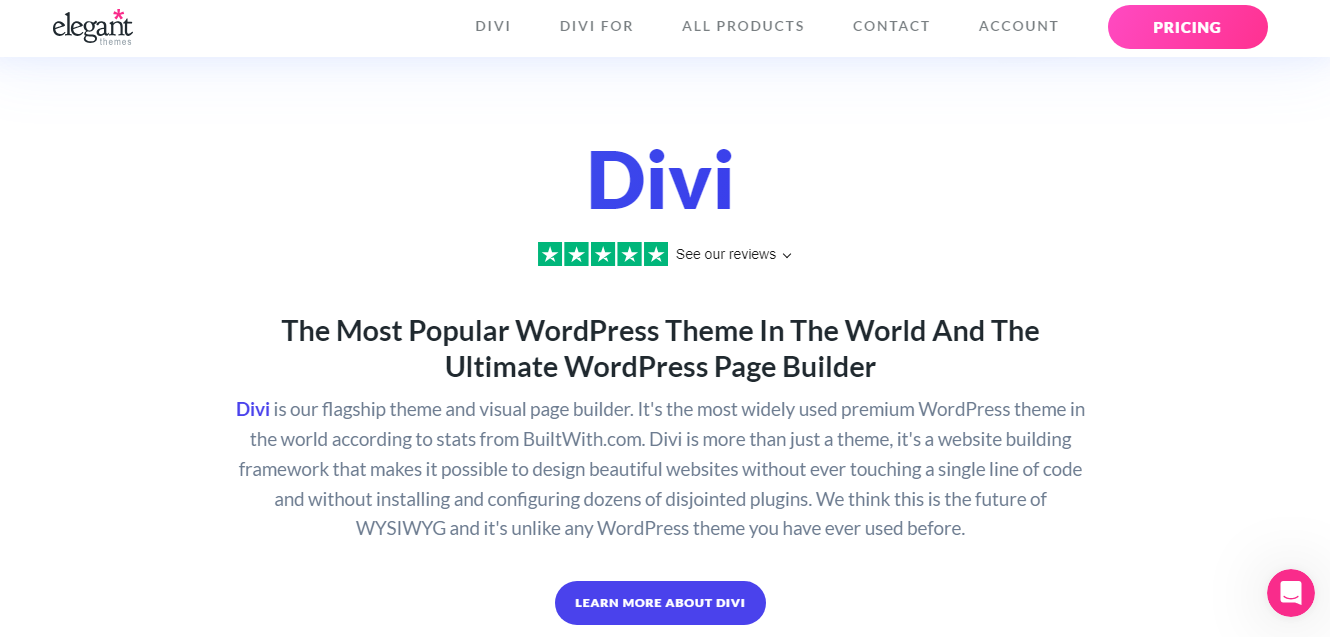
Accessing the Divi Theme Builder for Footer Modifications
Getting into the Divi Theme Builder might look hard at first. But, it's easy once you know how. Just log into your WordPress dashboard and find the Divi menu. Then, click on "Theme Builder" to start your journey to remove the elegant themes footer.The Theme Customizer has different ways to change your footer. You can get to footer changes through two main ways: Divi > Theme Builder or Appearance > Customize. Each way lets you hide elegant themes footer parts with ease.
In the Theme Customizer, you'll see five key areas to customize: Layout, Widgets, Footer Elements, Footer Menu, and Bottom Bar. These areas let you control your footer's look and feel. You can hide or show the Widget Area and Footer Menu as you like.
Creating Custom Footer Templates
Divi footer customization gives website owners the power to change their site's footer design. The Divi Theme Builder makes it easy to create unique footer templates. These templates can meet your specific design needs.To start your elegant themes footer removal journey, go to the Divi Theme Builder. Click "Add New Template" and choose the footer option. This lets you make a custom footer that replaces the default Elegant Themes design.
When editing the divi theme footer, you'll find many ways to customize. Method #1 uses a "Blank Page" template to hide both header and footer on certain pages. Method #2 lets you hide the Theme Builder template for specific page customization.
Advanced users can use the et_after_main_content action hook in Divi version 3.2. This hook fires after main content and before the footer. It gives developers detailed control over the footer's display.
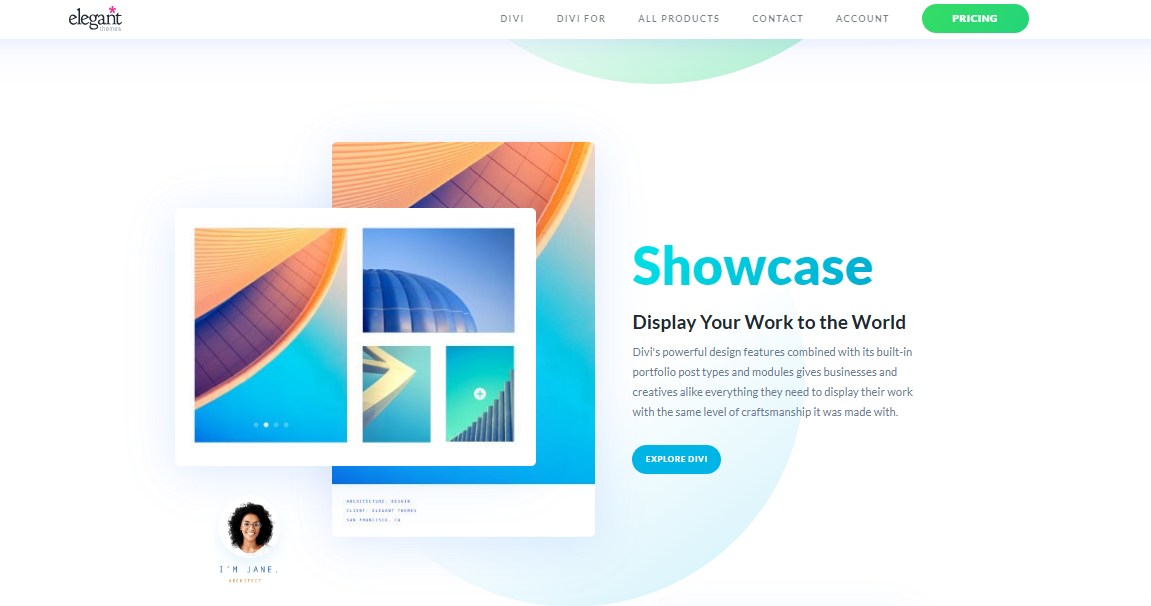
Customizing Footer Appearance and Styling
Divi footer settings let you easily change your website's footer design. You can adjust colors, layouts, and add special elements. The Theme Customizer makes it simple to edit your divi theme footer.Begin by checking out the Layout menu in your Divi footer settings. Here, you can change column setups and pick background colors that fit your brand. This flexibility helps you make a footer that blends well with your site's design.
Widgets are key in customizing your footer. You can tweak header styles, text, and link looks in the Widgets menu. This detailed control helps your footer look polished and match your site's look.
Social media integration is also a big feature. The Footer Elements section lets you manage social icons' display and style. You can change sizes, colors, and positions to make a look that draws in visitors.
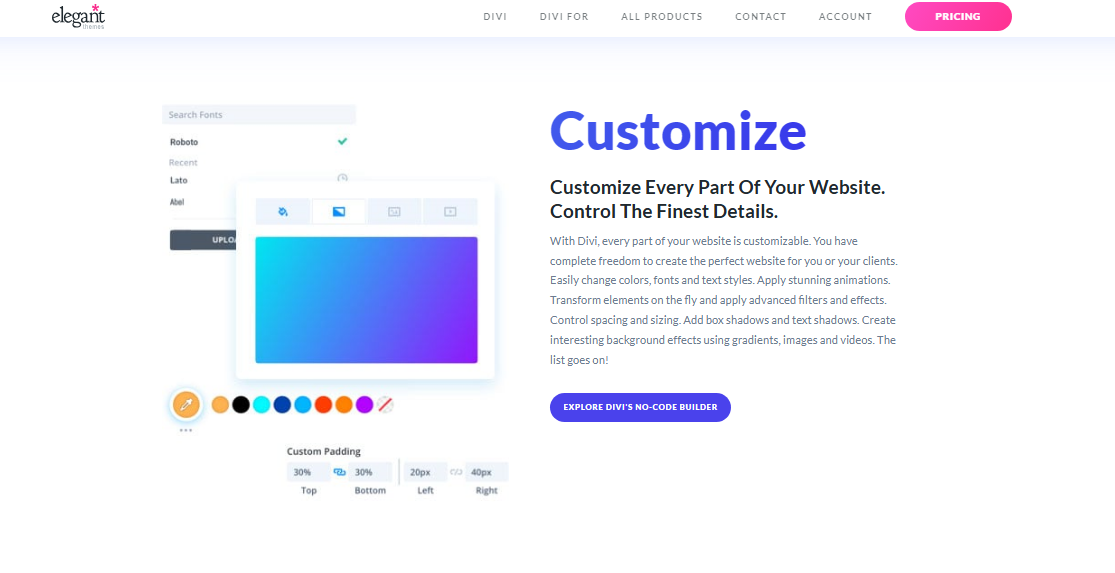
Managing Footer Content and Widgets
Divi footer customization gives you tools to make your website's bottom section lively and engaging. The WordPress Widget system makes it easy to manage and personalize your footer content.Start by going to Appearance > Widgets in your WordPress dashboard. Here, you can create custom widgets to boost your footer's functionality. Add text blocks, navigation menus, and social media icons to make it more interactive.
The Divi Builder is key for advanced footer customization. It lets you build unique footer layouts with modules like Email Optin, Text, and Social Media Follow. These modules help you control your footer's design and content.
Use the theme's 20 pre-designed footer layouts as a starting point. You can drag and drop widgets, change background colors, and add social media icons. This flexibility lets you create a footer that fits your brand's look and needs.
Implementing Global Footer Changes
Working with the Divi theme lets you make big changes to your website's look. The Divi Theme Builder offers great tools for a uniform footer across your site.To remove the elegant themes footer globally, start by using the Theme Builder. This tool lets you create a custom footer for your whole site. Precise template selection is key for a consistent look.
To hide the elegant themes footer, look at your website's default settings. Choose your custom footer in the Theme Builder to replace the standard one. This way, you can make your footer match your brand's style.
Your strategy for removing the footer should focus on a design that's both good-looking and user-friendly. The global footer will be on every page. So, think carefully about its design and how it works.
Users can use the Theme Builder to make different footer versions. This lets you customize your footer in detail. You can control how it looks on various pages and post types.
Troubleshooting Common Footer Issues
Customizing the footer in Divi can be tricky. Website owners might face display problems or styling issues. These need careful troubleshooting.When editing the footer in Divi, check your system status first. The Divi Support Center offers diagnostic tools. Red flags in the system status often indicate underlying problems affecting your footer's performance.
Managing cache is key to fixing footer issues. Clearing browser cache, static CSS files, and CDN cache can solve many problems. This is especially true for elegant themes divi remove footer configurations.
Plugin conflicts are another common issue. To find conflicts, deactivate and reactivate plugins one by one. Look out for plugins that might mess with your footer's look or function.
Conclusion
Exploring Divi footer customization lets website owners change their online look. The Divi Theme Builder offers strong tools for removing default footers. This gives users full control over their site's look.WordPress has many ways to change footer settings. You can use the theme customizer or edit files manually. Plugins like Divi Switch also help. WordPress's open-source nature means you can make changes easily.
A good footer design is more than just looks. It makes the site better for users, adds important links, and shows your brand's style. The right customization can make your footer a key part of your site.
.
.
.
.
.
.
END
