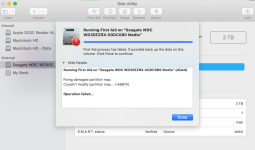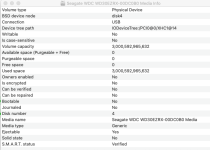RobinReeve
New member
I have a 3TB WD Green Hard drive. It was part of an external USB drive I used to back up data. I accidentally deleted the HDDD with a quick format on an iMac. That was in 2018... Since then I have not been able to undo or recover anything, but this is why:
The drive spins and starts with power while connected to the USB. The iMac (same machine) recognizes the drive after roughly 60-90 seconds. Then it displays the error "“The disk you inserted was not read by this computer.” and you have 3 choices.
1. Initialize - which seems to let the machine scan it a little, disk utility sees it, etc.
2. Ignore - Doesn't seem to do much, nothing can read it and the same error comes back in 60 seconds.
3. Eject - We know what that does.
So the drive has been connected and used Initialize many, many, many times to try and read the drive in 10 different recovery programs. All using a free scanning tools. Most find bad sectors. Same as Drive Utility finds.
*Doing that will say: Fixing Damaged Partition Map.. then Couldn't modify partition map. Operation failed.
So I have been at the mercy of software tools trying to scan a drive that drops it's connection every 90 seconds, but the drive spins free, runs every time it is connected without error. Something is prohibiting it from being accessed for extended period of times. I am trying to avoid sending this drive out to recover the data, and I feel I am smarter than this problem. But alas, this is where you all come in.
Be nice, I am tech-savvy, but not a programmer or anything.
The drive spins and starts with power while connected to the USB. The iMac (same machine) recognizes the drive after roughly 60-90 seconds. Then it displays the error "“The disk you inserted was not read by this computer.” and you have 3 choices.
1. Initialize - which seems to let the machine scan it a little, disk utility sees it, etc.
2. Ignore - Doesn't seem to do much, nothing can read it and the same error comes back in 60 seconds.
3. Eject - We know what that does.
So the drive has been connected and used Initialize many, many, many times to try and read the drive in 10 different recovery programs. All using a free scanning tools. Most find bad sectors. Same as Drive Utility finds.
*Doing that will say: Fixing Damaged Partition Map.. then Couldn't modify partition map. Operation failed.
So I have been at the mercy of software tools trying to scan a drive that drops it's connection every 90 seconds, but the drive spins free, runs every time it is connected without error. Something is prohibiting it from being accessed for extended period of times. I am trying to avoid sending this drive out to recover the data, and I feel I am smarter than this problem. But alas, this is where you all come in.
Be nice, I am tech-savvy, but not a programmer or anything.