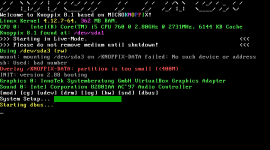erik.teichmann
New member
So I've got a 3tb drive that's failing. I've got a new 4tb drive arriving today.
Help me walk through my steps here:
1) Go through the tutorial as described
2) I'll be cloning to the new drive.
3) Disconnect old HDD, attempt to boot with new HDD (it's not the boot drive, documents and media)
Now, here's where it gets interesting. I have two partial cloud backups that I can work from. Should I first try to repair with R-Studio (or whatever) and then copy my backups on top? Or copy the backups over first, then see if anything is left that needs repairing?
Help me walk through my steps here:
1) Go through the tutorial as described
2) I'll be cloning to the new drive.
3) Disconnect old HDD, attempt to boot with new HDD (it's not the boot drive, documents and media)
Now, here's where it gets interesting. I have two partial cloud backups that I can work from. Should I first try to repair with R-Studio (or whatever) and then copy my backups on top? Or copy the backups over first, then see if anything is left that needs repairing?